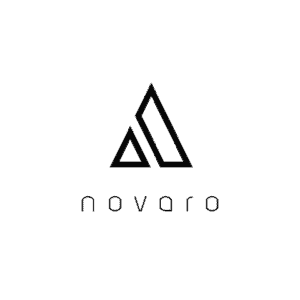The computer’s trash bin is used to clear up space on your computer’s hard drive. It can be useful when a user is trying to get rid of data on their computer that they no longer need. I decided to look into more uses of the computer’s trash bin.
What is the use of the computer trash bin? The trash bin is a computer application that stores files deleted by a user. Users can access the trash bin on their computer to delete files from their computer. It is useful to prevent users from accidentally deleting files that they did not intend to delete off their computer.
The computer’s trash bin is important for clearing out space on your computer’s hard drive which can also increase your computer’s performance. This is just one of few important features that some may forget the trash bin can do. It is important to understand the useful impact this application has on your computer.
The Different Uses of the Computer’s Trash Bin
The trash bin was originally invented to prevent users from accidentally deleting important files or folders from their computers. It serves as a temporary location for deleted files or folders. The data within it can be restored to its original location or deleted to free up space on your hard drive.
If you have a hard drive with a lot of data on it then clearing it up can increase the speed of your computer. This is because you are decreasing the amount of read and writes your computer will need to do on your hard drive.
However, clearing up space on your hard drive through clearing your trash bin does not guarantee this outcome because other factors about your computer, such as the speed of your CPU, will really determine how fast your computer will perform.
How Do Trash Bins Handle External Storage Devices
A computer’s trash bin specifically keeps track of files or folders that have been deleted within its particular operating system. This is important to keep in mind when connecting external storage devices.
If you delete a file or folder on your external storage device, then it will not appear in your computer’s trash bin. It will be permanently deleted, which is why you should be careful when dealing with external memory devices.
This rule does not apply to Mac users though. Mac’s operating system uses a unique trash system where deleted data from external storage devices go to a hidden trash folder within the external hard drive.
Think of there being one trash folder within Mac’s operating system and within it, there can be multiple trash subfolders where each represents a unique external storage device. This way when you clear out the general trash folder, you are also clearing out all the trash that has also been accumulated on
Data can also be recovered from the trash application and back into the external storage device.
Therefore when you delete a file or folder from your external storage device while it is connected to your Mac computer, you must also remember to clear the trash application while that specific external storage device is plugged in. This will free space on the external storage device.
Deleting the data from the external storage device and not deleting it from the trash application will result in that space still being occupied on your external storage device.
What Happens To Items Deleted From The Trash Bin
After deleting files or folders from your trash bin they actually may not be permanently gone.
Your operating system will communicate with your hard drive and free up the hard drive space for the items you chose to delete. This process just tells your hard drive that the space your file or folder occupied on your hard drive is available to be overwritten.
As long as nothing has been overwritten over that space of your hard drive then, the file or folder that was deleted from your computer can potentially be recovered. The more you use your computer after deleting items from your trash bin, the more likely that the space it occupied on your hard drive will be overwritten.
This is why if you accidentally delete something from your trash bin that you did not mean to, then the next course of action would be to limit using your computer. It is better to make sure that your computer has some sort of software that can recover deleted data rather than waiting until you accidentally delete an item that you did not mean to.
This process also applies for users who disabled their trash bins on their computers. You can still use recovery software to recover items you may have accidentally deleted.
How To Recover Items From The Trash Bin
Recovering files or folders from the trash bin can be as simple as dragging the item out and into a folder of your choice. Below I will provide guides from Apple and Microsoft on how to recover files from within their respective trash bin applications.
Recovering files and folders from a Mac is a simple task. Follow this guide from Apple for directions on how to do so.
Windows refers to their trash bin as a recycle bin. Follow this guide from Microsoft for directions on how to recover files or folders within the recycle bin.
For some Windows users the recycle bin may not appear on the desktop. Navigating to the search icon on the bottom and searching for “recycle bin” should lead you to the application.
How To Delete Items From The Trash Bin
Deleting files and folders from your computer can typically be as simple as right clicking the particular file or folder and pressing delete / move to trash bin. Another option is to drag and drop the item into the trash bin.
Deleting files and folders from a Mac computer is quite simple. Check out this guide straight from apple on how to do so.
For Windows users, here is a guide on how to delete files and folders within it.
Related Questions
Does the Recycle Bin automatically empty? The recycle bin will automatically clear space on your hard drive if you set a maximum size of bytes it can hold.
Where is the trash bin? The computer’s trash bin is typically on the desktop for Windows users and in the dock for Mac users. If it is not visible, then Windows users can press the “window command + s” and search for the “recycle bin.” Mac users can press “command + space bar” and search for “Trash” to locate the application.