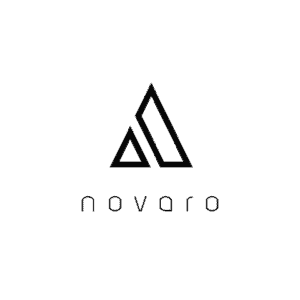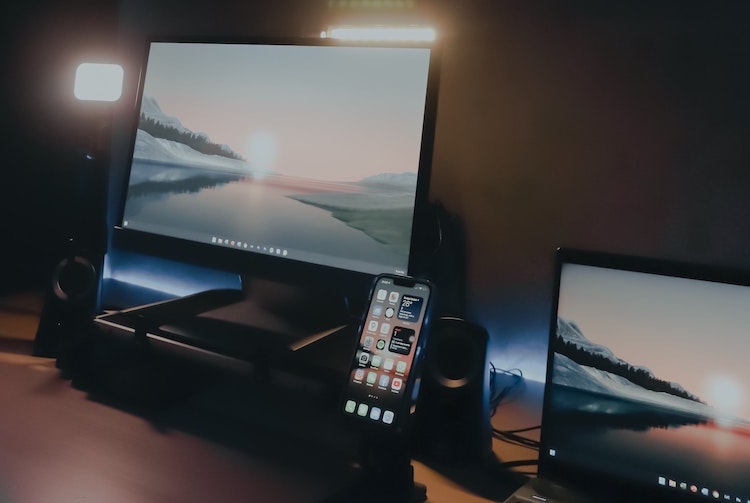
Whether you are new to your computer or have been using it for a while it can be challenging to find apps on your computer. When downloading apps on your computer, apps can get lost in numerous folders. This includes the downloads folder or saving the app in the wrong location. Through my years of experience in using computers, I have found methods to find apps on my computer and on multiple operating systems.
How do I find apps on my computer? To find installed apps on your computer you should click the start menu and scroll through the alphabetic apps listed. However, the procedure may vary from one windows version to another and in different Operating Systems.
Considering how often you must update your computer programs. You should read ahead for more info because it is quite possible to miss some app on your desktop screen or your default location after updates.
Where Do I Find My Apps on My Computer?
Can you recall a time when you needed to use an app but could not recall what folder it was in? It could have been an app you downloaded but didn’t move to the correct folder or an app you moved to a new location on your computer.
It’s normal for computer users to be unable to find apps on their computers. Approaches to finding them may differ based on the operating system version on the computer. Sometimes the inability to locate some programs could be the result of system defaults causing some programs to disappear.
Let’s take a look at all of these factors and the different methods you can use to find the apps you need.
Computers vary with different operating systems, it can either be a Linux, Mac, or a Microsoft Windows Operating System.
Microsoft Windows
Since its conception in the early 80’s Microsoft Windows has had different Windows Versions from Windows 1 transforming all through after to Windows 10 and the latest Windows 11.
How To Find Apps in Windows 7 and Earlier Computer OS
- To find apps in Windows 7 and other earlier versions you should Click Start > All Programs
- You first have to access the start menu in your windows system. It is the primary location to locate your software on the computer. So to get to the start menu you will have to click the Windows logo in the bottom left corner of your windows desktop screen. If you are using an external keyboard for a desktop you can press the key with the windows logo on it.
- Your computer will display All Programs in alphabetical order. So you can scroll through or if you have less time and are looking for a specific app, you can search from the search space at the bottom tab.
How To Find Apps in Windows 8 and 8.1
- Its windows version is slightly different from that of Windows 7. Although you will also start with the start screen menu.
- Once you click the start screen, click the down arrow below the displayed tabs or you can swipe up from the bottom if you are using a touch screen device.
- You will find the apps you need there. However, in Windows 8.1 you can customize the screen displaying your apps and organize the apps by name, most used, category, or date installed.
- Windows 8 also has a shortcut version to find all apps. You can click on the Windows Key + Q. It will display all apps and bring up the search bar for direct search if you have too many apps.
How To Find Apps in Windows 10
- To find apps, click the start button and scroll through the alphabetical app list displayed. The upgrade allows you to choose which apps appear on the Windows screen. You can have all apps displayed, or the most used, or the system apps only. To make use of this setting, you will need to
- Select Start > Settings > Personalization > Start. You can then adjust each setting you need.
You can also pin your favorite or most used apps by:
Select Pin to Start > navigate to More > Pin to Taskbar
How To Find Apps in Windows 11
It has no huge difference from Windows 10, but you may still need to follow it in case of a different upgrade.
Select Start > All Apps and scroll through the alphabetical app list.
To adjust the start menu configuration, you will Start > Settings > Personalization > Start and customize each setting as you want.
However, you should notice in all the windows versions, if some downloaded app did not install correctly, it won’t be visible through the start menu. Instead, you will have to search for it and then repair the app’s installation.
If you cannot see any of the apps you searched for, it may be a problem with your windows software or you may need to disable your antivirus software.
The antivirus software can also block the installation of some apps on the computer. Therefore you should disable it in case such issues pop up.
How to Find Apps in Mac Computers
To find apps on Mac OS, locate Finder app > Select Applications.
Mac is an Apple Inc. product, so most of its operations are slightly different from the Microsoft Windows operating systems. It also has unique graphic and programming interfaces. In addition, on these computers, the apps are stored in folders, so basically you will be looking for their storage folder.
However, to find the apps, you will need to:
- Locate the Finder app in your dock. It has a blue-white face
- Select Applications on the left sidebar to open their storage
You can also decide to add applications to your dock by opening the application you want to pin. So once you open the application it appears on the far right of your dock.
So to add it you will
Right Click > Select Options > Keep in Doc
How to Find Apps in Linux OS
To find apps in Linux systems, you should log in to your remote server and run (apt list –installed)
It is a downloadable and open-source software using Linux Kernel and is most common for embedded systems. In addition, in this OS, the apps are referred to as packages. So to list the packages in this system, you will have to:
- Open the terminal location or login to your remote server like (ssh user@sever-name)
- Run this command (apt list –installed) to list the installed packages.
However, if you wish to install specific packages, you should run (apt list apache)
You can also list the installed packages by matching some specific syntax by running:
- dpkg -l pattern
- dpkg –list pattern
- apt list pattern
- apt list –installed pattern
How Do I Find Deleted Apps on My Computer?
To find deleted apps on your PC you should navigate to System Restore Recovery Settings and open the system restore. You can also restore the apps using third-party recovery tools by scanning the hard drive that contains the app.
It is very possible to delete the software from your pc when deleting some other annoying apps you hardly use. However, your recovery of the apps can either be guaranteed or not.
It will only be guaranteed if you don’t add anything to your computer’s storage that will consume space, whether it is a small or large amount. Doing so will have written off the programs or apps.
Therefore, to go about the recovery of such deleted or uninstalled apps you can use various ways that include:
Using Windows System Restore
This method brings back all your data and system settings to a previous state of the computer.
- Click on Start Menu > Settings > Windows Settings > Recovery
- Select Recovery > Open System Restore > Next
- Select a restore point that was active before the installation of the deleted program, then click Next.
The system restores point needs to be a preset setting before the event of deleting the app. So if you had not set the System Restore Point for your pc, you won’t have an option but to try the next procedure.
Restoring Apps Using a Third Party
The best tool for this recovery is always the hard drive recovery software. So to use this method you should:
- Launch the recovery tool. Select the drive which you uninstalled the app and Scan
- Wait for the Completion of the Scan
- Search and Select the app you need and set up its location then retrieve and save it.
You should use the drive that contains the program and avoid overwriting the drive after noticing the deletion or uninstallation.