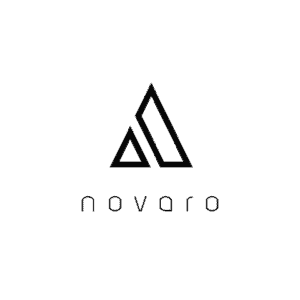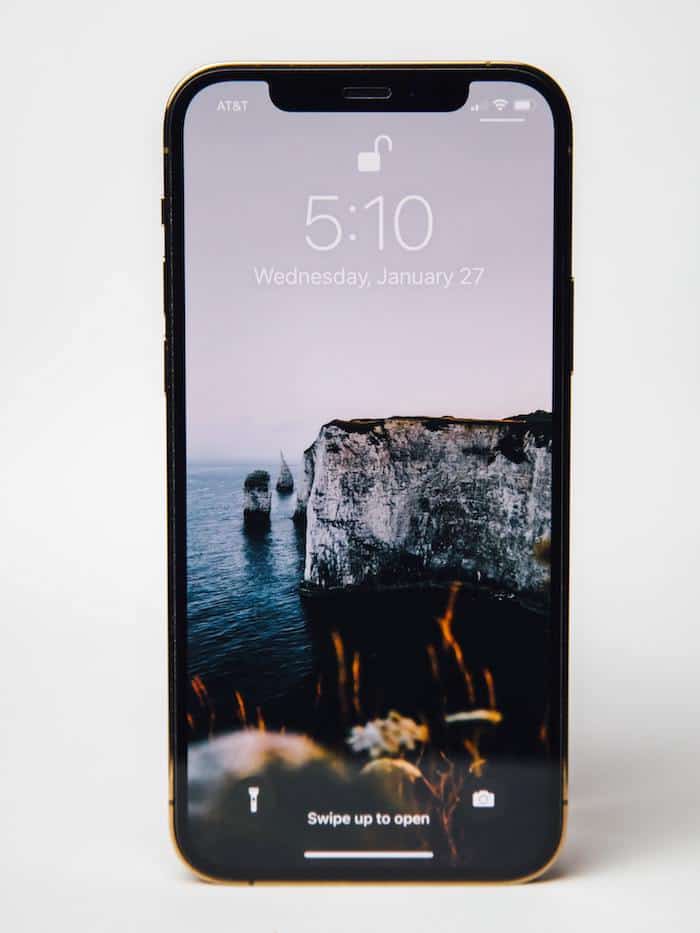
One of the best developments when it comes to mobile devices nowadays is their capability to be used as your main device whenever you need to work on a document. That means that you could actually also use your mobile devices such as your phone or tablet to print documents. However, this is usually done through a Wifi connection. So, how do you print from your phone without using a Wifi connection?
You can print directly from your phone without using a Wifi connection by making use of a printer with a Bluetooth connection. Or, even if you don’t have a Wifi connection, you can still connect to your printer if the printer is capable of what we call Wifi direct, which allows it to transmit its own hotspot.
The amazing thing about printers today is that they come with plenty of different ways that you can use so that you can print your documents directly from your computer or even your mobile devices. This is because mobile devices are now making waves as the main devices that some people use. As such, it is only right that printer companies are now making their printers more accessible to smartphones and other mobile devices.
Can you print from your phone?
There was a point in time where it was difficult for you to fathom being able to print from anywhere else other than a desktop computer. That’s because printers back then needed specific ports on your desktop computers. On top of that, printers were not capable of wireless connectivity and were demanding in terms of how you needed to install accompanying software.
But, because printers have evolved nowadays, the best printers are capable of not only USB connectivity but can also connect with different devices through wireless connections such as Bluetooth and Wifi. This means that you can use your laptop to connect to your printer and print directly from it.
As useful as it might be to have a printer that can allow you to print not only from a desktop computer but also from a laptop, what about your phone and other mobile devices? We are now in an era where more and more people prefer to use their phones for constructing and editing documents that need to be printed. So, can you print from your phone?
Yes, the good news is that you can actually print from your phone. That’s because, again, printers are now capable of connecting with different compatible devices as long as the devices are connected through the same local network such as a Wifi network.
So, if your phone is using the same Wifi network in your home or in your office and your printer is also connected to that network, you can easily print with your phone by sending the files over to the printer over the network. Or, in some cases, you can use the accompanying app that the printer comes with so that the app itself will now use the wireless network to connect with the printer and then print documents from a phone over that network.
All that said, the important aspect to remember here is that most printers nowadays do come with the capability to connect with almost any kind of device that is capable of connecting to a Wifi network. So, regardless of whether you are using a computer or a mobile device such as a phone, it is possible to print documents through a wireless network that the devices are connected to.
Is it possible to print from your phone without Wifi?
As we said, you can use your Wifi connection to establish a link between your phone and a printer that is WiFi-enabled. But what if you don’t have a Wifi connection at the moment? Is it still possible for you to print from your phone without having a Wifi connection?
Even without a Wifi connection available, some printers will still allow you to use your phone for printing because they do have other connectivity options that will allow you to be able to print using your phone. Of course, these connectivity options are not only reserved for phones but also for other devices like desktops, laptops, and tablets.
So, when we are talking about connectivity options, the first thing that comes to mind is a printer’s wired connection. Most, if not all, printers are made to be able to connect with different devices through a wired USB connection. It’s a matter of simply plugging the USB head of the printer into a device that has a USB port.
However, because phones don’t have the usual USB-A ports, you might need to have a special adapter such as an OTG to be able to allow your printer to connect your phone to a printer through a wired connection. Keep in mind that OTG adapters are capable of adapting the USB port to your phone’s given port regardless of what kind of port we are talking about here.
Then again, if you have a printer that has a USB-C cable and your phone comes with a USB-C port, then there is no need for you to use a special kind of adapter because it simply becomes a matter of plug and play.
Meanwhile, if you want to talk about wireless connections, you can make use of printers that come with Bluetooth connectivity. If your printer can connect with different devices through Bluetooth, then it becomes easy to connect it to your phone because smartphones are built to have Bluetooth capabilities as well.
But arguably the best wireless connection you can make use of is called Wifi direct, which allows you to connect your printer to a device through the printer’s own Wifi hotspot. So, by connecting your phone to that hotspot even if you don’t have a Wi-Fi network in your home or office, you can still connect with the printer directly through its own wireless connection.
How do you print from your phone without using Wifi?
Each printer typically comes with a manual on how to connect to it and print from it. The guide below is a general guide and will walk you through how to do it if you do not have access to that manual. We recommend defaulting to the guide of the specific printer you are trying to print from if you are unable to print using your phone from the methods below.
So, now that you know that you can print from your phone without Wi-Fi, here’s how you do it:
Steps To Print through Wired Connection
- Simply plug in the USB cable of the printer to an OTG adapter that’s connected to your Android phone. Make sure that you buy the right OTG adapter that’s compatible with your phone.
- If your phone comes with a USB-C port and your printer has a USB-C cable, there is no need to use an adapter. Otherwise, you would have to buy a USB-C adapter as well.
- Download the printer’s accompanying app on your phone. The printer should have a mobile accompanying app or else you won’t be able to use it.
- Once the app has been downloaded, you can now use the printer using your phone.
Steps To Print Through Bluetooth
- Turn on your Bluetooth printer’s Bluetooth capability. Then, on your phone, pair the two by going to the Bluetooth settings on your phone, which should be able to show you the printer’s Bluetooth connection.
- On your phone, view the document you want to print. There will be some printers that will require you to install the printer’s accompnaying app on your phone. Simply do so by looking for the app on the Play Store or App Store.
- Look for the share icon found on the page of the document you want to print. If the icon is not available, look for a menu that will allow you to see additional actions such as share or print.
- Once you have pressed the share icon, choose the Bluetooth option.
- Choose the Bluetooth printer that’s connected to your phone on the list of items that your phone has been paired with.
- If there is a prompt that appears on the printer, simply confirm. The document will now be printed from the printer.
Steps To Print through WiFi Direct
- On your mobile device, you need to look for the printer’s companion app on the Google Play Store or Apple App Store. You need to make sure that your printer has Wifi direct and is compatible with both Android and Apple phones. Simply install the app.
- Go to your printer’s setting and then look for the wireless direct option that will allow the printer to turn on its own Wifi hotspot. This can depend on the printer you are using. It is better to look at the manual to know how to turn on wireless direct.
- After turning on wireless direct, choose the name and password you want for the wireless network.
- On your phone, go to your Wifi settings and look for the name of the printer’s wireless network and simply enter the password you created above.
- Once the two devices are now connected, you can now print on your phone using Wifi direct through the printer’s accompanying app.