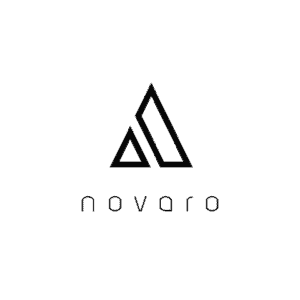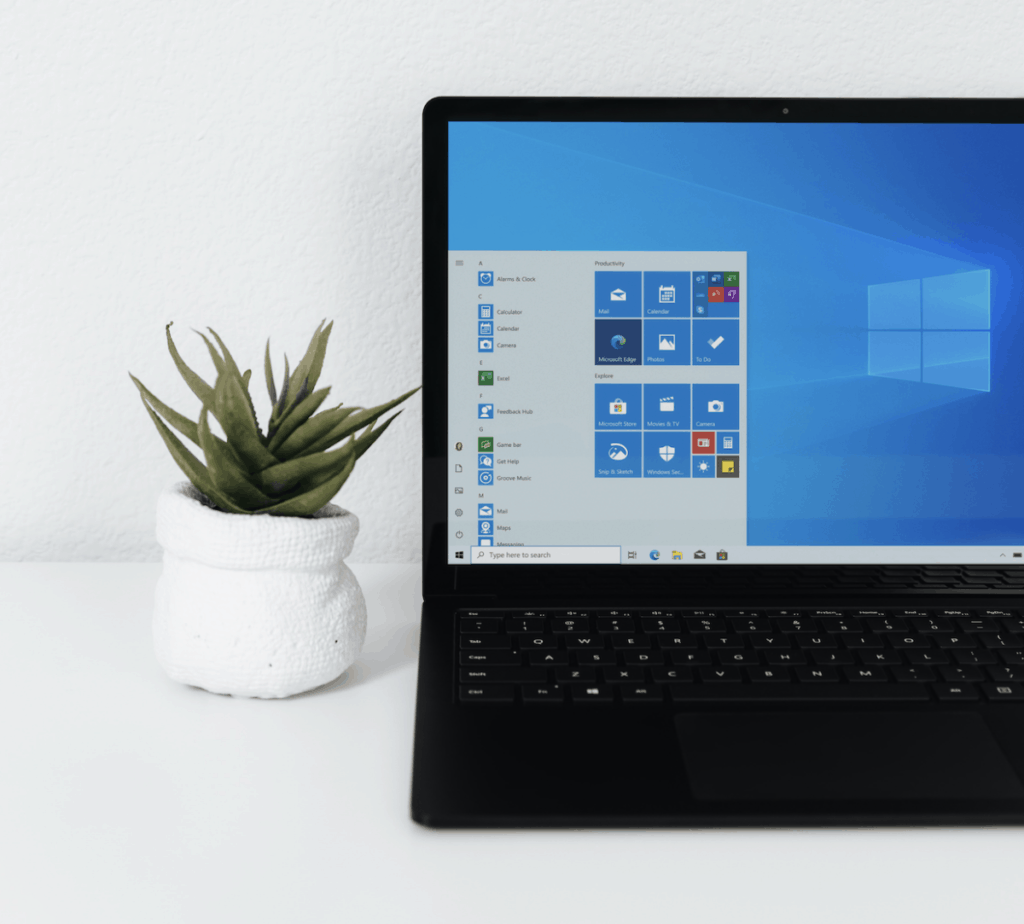
When a computer or laptop is overheating it is generally due to the CPU and GPU. These two parts generate a lot of heat alone and lead your computer to give off signs that it is overheating. Signs of an overheating computer should not be ignored because it can lead to permanent damage to the CPU, GPU, motherboard, or other internals.
How do I know if my computer is overheating? The fan will blow more than usual and you may be able to hear it. You may experience blue screens, see the temperature of your CPU or GPU exceed 100° celsius, or see your RAM shutting down or freezing.
The answer above is a general way to diagnose your computer but you can use programs to check the temperature of the parts internally. Next, you can compare the temperatures of these parts to the temperature recommendations of your specific part. Be sure to consult your user manual for the normal temperature range of your specific parts.
How to Check if a Computer is Overheating With Software
Hardware monitoring tools will tell you the temperature of the individual parts in your computer. Download a hardware monitoring utility like HWmonitor for Windows and check the CPU temperature. For Mac, you can check the App Store or find a reliable one online.
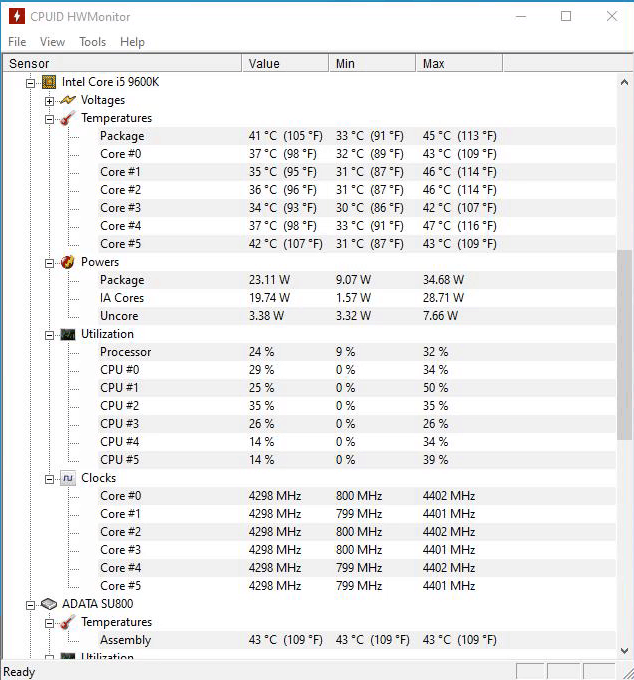
Generally, the maximum temperature it should reach is 90° celsius for AMD and Intel CPUs. As a general rule it is best you keep the temperature 10°-15° below the max temperature while using your computer and it should be 30°-40° under max temperature when your computer is idle. These are just general numbers. You should read the user manual for your specific CPU to accurately assess the appropriate temperature it.
Warning Signs a Computer is Overheating
Your computer fans will run fast and make noise. This happens for both laptops and PC computers so make sure to listen to them.
You will notice pixelated lines across your screen. This can be due to your graphics card overheating or any other part. It is advisable to use an application, as mentioned above, to monitor the temperature of your individual computer parts.
Your computer may crash followed by powering off.
If you are using a laptop, you will notice the bottom becomes too hot for your skin to touch it.
How to cool down an Overheating Computer
Here are some recommendations to cool the temperature of your computer or laptop:
- Turn down the ambient temperature of the room you are in
- Use your laptop on a hard surface so the vents have clearance to breathe
- Do not use your laptop on a pillow or on your lap as this will block the vents
- Look into buying a laptop cooler or cooling pad
- Replace the thermal paste between the CPU and fan
- Clean out your fans
- for example, use compressed air to clean them out
- Check your fans are running appropriately
- Most PC cases come with default fans on them that are not that great. Look into upgrading to better fans, that are specifically for your specific case model