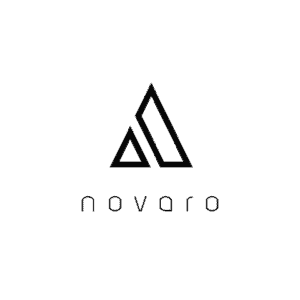I use computers to watch different forms of media and I always want to enjoy it in the best possible resolution. Whether I use a Mac or Windows computer I typically look up if the screen can handle 4K media.
There is a more detailed guide below, for both Windows and Mac, to determine whether your computer can run 4k. Keep in mind that there is a difference between full 4K resolution and 4K UHD. 4K UHD means the resolution goes up to 3840×2160 while full 4K is a resolution of 4096×2304.
Keep in mind that both the monitor and graphics card contribute to the resolution you see on your screen. Monitors vary and can be capped at a resolution that is less than what the graphics card can handle and vice versa.
Steps to Find out if My Windows Computer Can Run 4K
- Navigate to the search bar on the bottom of your desktop and type “display settings”
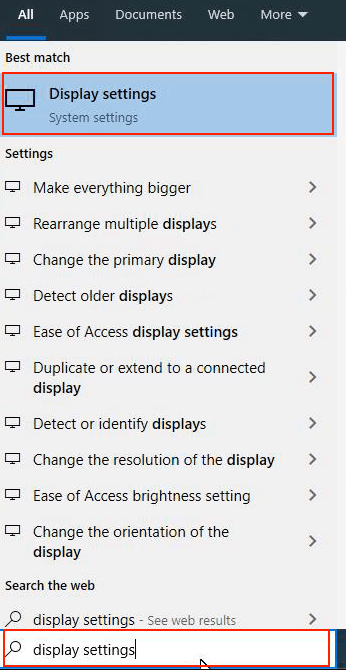
- Scroll to “Display resolution”
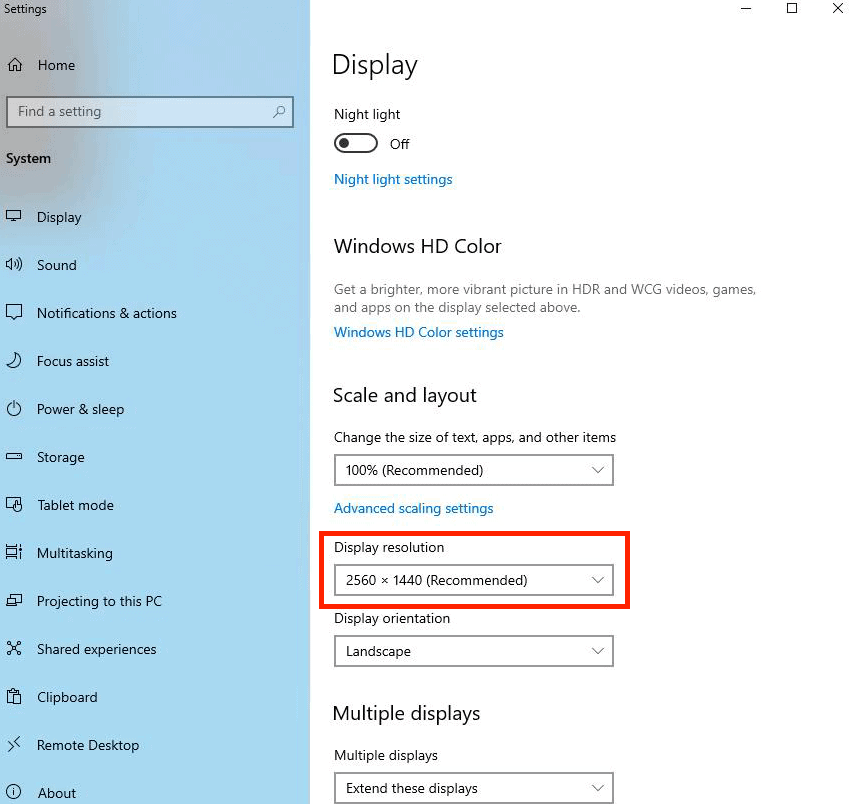
- Check the options in the dropdown. If your resolution says 3840×2160 then its 4K UHD. Full 4K is 4096×2304.
- Windows typically defaults to the highest resolution on your computer can handle but check the dropdown for the highest setting
Steps to Find out if My Mac Computer Can Run 4K
- Press the apple logo on the top left and click “About this Mac”
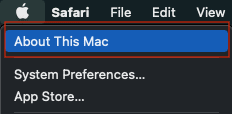
- Navigate to the Displays Section
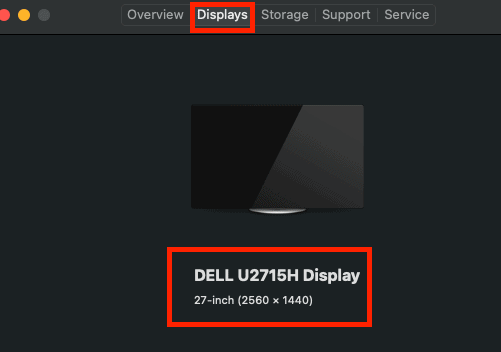
- Note the resolution in parentheses
- If your resolution says 3840×2160 then its 4k UHD. Full 4k is 4096×2304.
Alternatives For If Your Computer Cannot Run 4K
If you made it here then either your monitor cannot handle 4K or your graphics card cannot handle 4K. If you are using a laptop then you can either buy a new laptop that has a display and graphics card that can handle 4K.
If you went through the guides above and found out that your monitor or laptop cannot run 4K then keep reading to find some of the best 4K monitors and laptops. You can learn more about GPUs in my GPU related post.
Monitors That Can Handle 4K
After going through your computer and seeing that your monitor is keeping you from viewing content in 4K you may want to upgrade it. There are a number of options and below I provide them.
1. LG 27UK850-W
Tech Specs
Screen size: 27-inch
Resolution: 4K UHD (3840 X 2160)
Aspect Ratio: 16:9
Response Time: 5ms
Refresh rate: 60Hz
Connectivity: USB Type-C, HDMI x2, DisplayPort
The Pros
+ Great Screen Size
+ Bright, Sharp, and Great Color
The Cons
– built-in speakers aren’t the best
The LG 27UK850-W offers 4K UHD resolution at an affordable price compared to many 4K screens. This monitor also supports USB-C ports which is a plus for people looking for a monitor that supports this port. The monitor offers built-in speakers, a bright display, sharp image quality and vibrant colors.
2. ASUS PB287Q
Tech Specs
Screen size: 28-inch
Resolution: 4K UHD (3840 X 2160)
Aspect Ratio: 16:9
Response Time: 1ms
Refresh rate: 60Hz
Connectivity: DisplayPort, HDMI, HDMI/MHL
VESA mount capable
The Pros
+ ASUS Eye Care tech for less eye fatigue
+ Bright, Sharp, and Great Color
The Cons
– monitor buttons hard to get to in the back
– colors not the best from certain angles
If you are looking for a great 4K monitor with a refresh rate of 60Hz then this could be the one. This monitor is great for watching 4k videos, gaming, handling media and other 4K intensive task. If you are looking for great value for your money then this is the monitor for you.
3. LG Ultrafine 24MD4KL
Tech Specs
Screen size: 24-inch
Resolution: 4K UHD (3840 X 2160)
Speakers: 5-watt stereo speaker
Aspect Ratio: 16:9
Connectivity: USB Type-C x3, Thunderbolt 3 x2,
The Pros
+ Great Screen Size
+ No buttons on monitor
+ Automatically turns on when connected to device
+ great integration with Mac devices
+ daisy chaining
The Cons
– No HDMI port
This monitor is a great choice if you have a USB-C or Thunderbolt device. It is commonly used with Mac devices and it seamlessly connects with them. Once you connect your Mac device to this monitor you can control the brightness, sound, True Tone, and much more simply from your Mac device. If you have the Touch Bar on your Mac, you can also control this monitor with that. This monitor is great for photo editing, video editing, or just watching different types of media.
4. Lenovo ThinkVision P27u-10
Tech Specs
Screen size: 27-inch
Resolution: 4k UHD (3840 X 2160)
Aspect Ratio: 16:9
Refresh rate: 60Hz
Response Time: 4ms/6ms/14ms (extreme/default/off)
Connectivity: USB Type-C, HDMI x2, DisplayPort
The Pros
+ Great Screen Size
+ Bright, Sharp,Crisp, and Great Color
The Cons
– built-in speakers aren’t the best
If you are looking for an affordable 4K monitor with a refresh rate at 60Hz and response time as low as 4ms then Lenovo has you covered. This monitor can be used with both Windows and Mac devices.
5. Dell UltraSharp 32 4K USB-C Monitor (U3219Q)
Tech Specs
Screen size: 32-inch
Resolution: 4k UHD (3840 X 2160)
Aspect Ratio: 16:9
Response Time: 8ms /5ms (normal/fast)
Refresh rate: 60Hz
Connectivity: USB Type-C, HDMI x2, DisplayPort
The Pros
+ Great Screen Size
+ Bright, Sharp, and Great Color
+ Thin bezels
+ Thin monitor
+ Can switch between horizontal and vertical
The Cons
– Price
Depending on the monitor size you are looking for this could be the perfect 4k monitor for you. At 32″ it gives you a good amount of screen size while still being able to mount this monitor or fit it on your desk. This monitor is great for photo editing, video editing, gaming, programming, viewing causal media and much more.
Laptops That Can Handle 4K
Your laptop can be holding you back from enjoying 4K content. Typically its a combination of the screen resolution and the built-in/integrated GPU. Below are a few options of laptops that display in 4K UHD.
| Laptops | Overall Rating | Price Check |
| 1. Razor Blade 15 | > 4/5 | Price |
| 2. Dell XPS 13 9380 | > 4/5 | Price |
| 3. ASUS UX534FTC-AS77 ZenBook 15 | > 4/5 | Price |
1. Razor Blade 15
Tech Specs
Screen size: 15-inch
Resolution: 4k UHD (3840 X 2160)
Aspect Ratio: 16:9
Response Time: 5ms
Refresh rate: 60Hz
Connectivity: Gigabit Ethernet, Thunderbolt 3, USB type-A, USB type-C, HDMI
Battery Life: about 5.5 hours
The Pros
+ keyboard
+ deep black and vibrant colors
+ color accuracy
+ Ray-tracing offers cinematic-quality rendering
+ fan noise
The Cons
– case is prone to getting fingerprints
– speakers
– Not full strength on USB type-C
The razor blade laptop is known as a gaming laptop but it can be used for a lot more. It can be used for video editing, photo editing, programming, casual media viewing and much more. It has a nice design aesthetic to it which is also pleasing. If you are looking for a laptop that does not make too much noise then this can be the laptop for you. Razor notoriously sacrifices performance in their laptop to allow for a more quiet laptop.
2. Dell XPS 13 9380
Tech Specs
Screen size: 13-inch
Resolution: 4k UHD (3840 X 2160)
Aspect Ratio: 16:9
Response Time: 5ms
Refresh rate: 60Hz
Connectivity: USB type-C x3, microSD slot, headphone jack
Battery Life: about 8.5 hours
The Pros
+ compact size
+ thin bezel
+ trackpad
+ Easy to access internals of the laptop
The Cons
– okay sound
The Dell XPS 13 is a compact laptop with thin bezels which is great for traveling. It offers 4k UHD resolution which is also great to look at.
3. ASUS UX534FTC-AS77 ZenBook 15
Tech Specs
Screen size: 15-inch
Resolution: 4k UHD (3840 X 2160)
Aspect Ratio: 16:9
Response Time: 5ms
Refresh rate: 60Hz
Connectivity: Wi-Fi 6, Bluetooth 5, SD card reader, USB type-A, USB type-C, HDMI
The Pros
+ touchpad display that adapts to your needs
+ works with Amazon Alexa
+ compact
+ Many connectivity options
The Cons
– built-in speakers aren’t the best
– unique touchpad/screenpad may not be for everyone
The Asus Zenbook 15 offers a 4k UHD display along with a unique touchpad display that adds to its great design. The touchpad allows you to create hotkey shortycuts to access your laptop quicker. When you open the laptop, the hinge automatically lifts the laptop and angles the keyboard towards you. It is not a major tilt but just enough to make it convenient to type on.