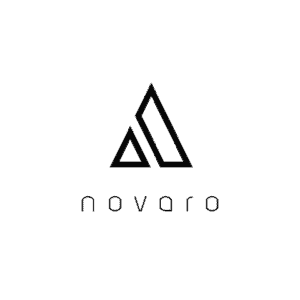Laptops provide a great way to be productive and be entertained while you are on the go. However, sometimes you may unknowingly be harming your laptop by putting it on the wrong surface while operating on it for long hours. With these common handling issues, many users will be confused about the best place to place their laptops.
What is the best surface to put a laptop on? The best surface to put your laptop on is a solid, flat, clean surface. It can be on your desk or a cooling pad and a lap desk for your comfort to avoid blocking airflow through the fan vents. This is done to also avoid overheating and poor performance of the laptop.
Find out below why you should put your laptop on a solid flat surface, what causes your laptop to overheat, what causes it to perform slowly and how to keep the laptop from overheating by choosing the right surface.
Why Should I Put My Laptop On A Solid Flat Surface?
Sometimes, you may pick up your laptop to carry out important work. Then you find out all of a sudden that your laptop is extremely slow or lagging. This could be frustrating because some applications might just respond slowly.
Generally, you should keep your laptop on a solid, flat surface to prevent the laptop from overheating, which can damage some vital internal hardware components. Furthermore, the laptop emits a lot of heat that is capable of causing burns and posing a danger to your body when placed on the wrong surfaces like laps or soft surfaces
Also, laptops need proper airflow when it is operating. When placed on the wrong surface, you might block the laptop’s air vents, which obstruct the flow of air in and out of the laptop. It is safe to put your laptop on a solid flat surface because, with that, the laptop sits well with the aids of some rubber feet under it.
The rubber feet give the laptop a little lift from the flat surface, allowing unrestricted airflow. Rubber feet can typically be found on the bottom of a laptop.
What Causes My Laptop To Overheat And Perform Slowly?
Laptops generally begin to overheat and perform slowly when you don’t handle them properly. When your laptop begins to overheat, you become frustrated and worried whether something terrible has happened to your laptop or something is causing it to overheat. Well, you are right on that, but you should also know that the fault might also be from you.
There are many reasons why your laptops could be overheating. The first reason could be the environment. Where you position your laptop matters because when you expose it to hot temperatures, it will make the system overheat and cause harm to your laptop.
Secondly, laptops are generally designed so that the airflow through the vents beside or underneath works properly when placed on a flat surface. Constantly operating your laptop on a couch, your laps, or the bed (primarily soft surfaces) is dangerous. The reason is that the air vents might get blocked, restricting airflow. Additionally, dust particles and other tiny particles will be accumulated, which will increase the internal temperature and cause overheating and degrade performance.
Lastly, the fault could be from a faulty heatsink that helps control the heat flow through the air vents within the laptop’s motherboard usually resting on top of the CPU. But, again, this fault could be from the manufacturer. Also, when the heatsink gets damaged, the laptop’s ability to regulate heat becomes weak, causing it to overheat.
When these faults, overheating and slow performance, persist it all falls on you to do something to fix it. This is either by carrying out some good maintenance and handling practices or trying out some remedies. You can try some remedies at home but if it does not get repaired you may have to bring it to a professional.
How Do I Keep My Laptop From Overheating?
Overheating is a massive problem for high graphics laptops and regular laptops. So I will be giving you some helpful tips you can carry out on your own to keep your laptop cool while operating it. Below are some ways to keep your laptop cool and its cooling system working properly.
Proper placement of your laptop
As earlier mentioned, the best surface to put your laptop on is a solid flat surface. Those rubber feet at the edges underneath your laptop are meant to give your laptop a lift to allow proper circulation of air through the vents.
You should avoid using it on soft surfaces such as your bed and couch while using it to avoid blocking the airflow. You will notice that when you keep it on such surfaces after sometimes that spot may become hot. So always keep your laptop on a clean solid flat surface, such as your work desk.
Introducing additional cooling devices
If you are fond of using your laptop on your laps, couch, or bed, this option is best to consider. Also, if it still becomes hot even on your desk, you should try this out. There are gadgets called lap desks and cooling pads (also known as laptop coolers).
A lap desk or a cooling pad is highly recommended if you are a gamer, a multitasking user, or a programmer who uses their laptop for longer periods of time. You can get a lap gear home office lap desk at a very affordable price from Amazon. You can also get the best-selling Aitcheson laptop cooling pad from Amazon at a very cheap and affordable price.
A lap desk helps keep you comfortable and protects your body from burning when your laptop begins to heat up. Laptop coolers help to cool your laptop when it starts overheating with a series of fans. The fans in a laptop cooler vary in number depending on the type you purchased.
Keeping it away from the sun
Ideally, you should operate a laptop in an environment ranging from 50 degrees Fahrenheit to 82 degrees. That is an average room temperature of about 72 degrees. If the room you are in is too hot, then it will be hard for cool air to enter.
Cleaning
Since we are talking about airflow, dust is a significant concern here. Dust is capable of getting into your laptop through the fan vents by the sides. It can cause serious harm to some internal components and make the fans stop working correctly. Follow the steps below to clean your system without opening it.
- You can buy a gas duster, a spray that contains compressed air, which will allow you to clean your laptop.
- Make sure the laptop is turned off before you clean it.
- Move and tilt around as you spray the laptop. Avoid keeping the spray tilted to avoid the liquid air getting into the laptop.
Always avoid a dusty environment, operate in a clean environment, and remember to always clean your laptop at least every three months.