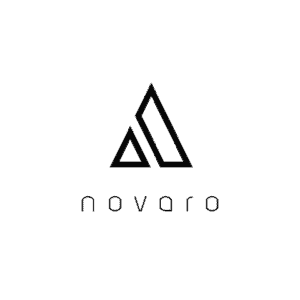We all love our laptops and use them for just about everything, from responding to emails to checking our social media accounts, down to streaming movies on Netflix. The usefulness of laptops in our daily lives cannot be overemphasized. Despite all of our love, our laptops tend to have problems every now and then. If you would like to know, here are some of the common problems of a laptop.
Some of the common problems of a laptop include slow performance, fast-draining battery, inability to connect to wireless networks, overheating, and the screen going blank.
If you encounter one or more of these problems, there are steps you can take to try and solve them yourself. Aren’t you dying to find out?
Slow Performance
Your laptop slowing down can be very disheartening. You will start to notice that it takes longer to boot, programs take longer to load, and your files don’t transfer as fast as they used to.
Causes
You could be experiencing this problem for several reasons. Maybe you have too many files and programs due to the constant usage of your laptop. It could also be due to some malware or equipment failure.
Solutions
If you notice your laptop starting to slow down. You could try one of the following solutions. Keep in mind that the solutions vary depending on the cause of your laptop’s slow performance.
- You can try deleting temporary files. These files are not helpful and only take up space. They typically have a .TMP or .TEMP extension.
- You can also try uninstalling programs you do not use often or at all.
- Consider purchasing an external hard drive, or purchasing a cloud storage subscrition such as google drive, and transfer old files there. This will free up space on your laptop for newer files and faster performance.
- Scan for malware, viruses, and spyware regularly. Malicious malware can cause annoying pop-ups and slowdown laptops. If you’re using a Windows laptop, it should come with Windows Defender. Windows Defender can easily scan for malicious software and delete them. You can also purchase an antivirus like Avast or BitDefender.
- You can clean your drive by an app called “Disk Cleanup.”
- Try to defrag and optimize your drive every month. You can do this manually, or you can schedule your laptop to do it automatically.
Battery Doesn’t Last
Have you been noticing that your laptop barely stays on? You unplug your charger, and your battery drains in a few minutes. Maybe it does last, but not as long as it did when you purchased it.
Causes
Most times, it is not your fault. The batteries used in laptops are lithium-ion batteries. These types of batteries lose their ability to hold a charge after a long period. It could take years, but over time, you’ll start to notice that your laptop only lasts for a fraction of the time it used to.
Another reason could be all the activities happening on your laptop. The more task you have going on, the more likely your laptop’s battery will die faster.
Solutions
- Ensure your charge cables are connected tightly.
- Drain your battery completely, then charge it till it’s full. This procedure will act as a more intense reboot.
- You can try reducing the number of apps or devices on your laptop. Close programs and multiple windows you aren’t using, disable features like Bluetooth that are connected or active.
- If you don’t mind the dimness, you can reduce the brightness of your screen to save power.
- You can put your laptop in energy-saving mode.
- If you’ve tried all the options listed above and you still aren’t happy with the way your battery drains, it’s time for a replacement. If you have a laptop with an external battery, you can order a replacement and install it. However, if yours is inbuilt, you can take it to a professional to replace it.
Unable to Connect to Wireless Network
A majority of activities we carry out on our laptops require the internet, which is why it becomes a big issue when we aren’t able to connect to the internet.
Causes
There aren’t many reasons why your laptop would be unable to connect to the internet. If your computer can’t connect to the internet, the reasons could be that the wireless setting is off or your laptop is experiencing a glitch. Another cause of the problem could be the router.
Solutions
- Make sure you turn off airplane mode on your laptop and ensure that your wireless setting is turned on. Some laptops come with physical buttons or switches that you must toggle to turn on the wireless.
- You can also troubleshoot the network connection and let your laptop find the problem.
- A simple restart of your laptop could solve the problem.
- For WIndows users, try and reinstall the network adapter drivers, or maybe your driver is due for an update. You can reinstall or update your driver using the settings on your laptop. If you do not want to update your driver that way, you can get a driver updater tool like Driver Booster or DriverPack.
Laptop Is Overheating
An overheated laptop can result in some frustrating problems. You can experience your computer shutting down unexpectedly or just freezing. Also, the loud noise the fan makes while trying to cool your laptop can be pretty distracting.
Causes
Your laptop overheating could be caused by the dust accumulated around the fan and shell of your computer. This dust blocks hot air from going out and cool air from coming in. Overheating could also be caused by the surface you put your laptop on, which could block ventilation. Another cause of overheating is simply overworking your computer.
Solutions
- Place your laptop on a hard, flat surface for proper ventilation. Always avoid soft surfaces like your bed because they can obstruct the air vents.
- Try and limit the number of programs running at a time because overworking your laptop can lead to overheating.
- Use a cloth or a keyboard cleaner to clean the air vents.
- You can also use compressed air to gently blow out the dust. Make sure to turn off your laptop before you do this.
- You can purchase a cooling fan to aid the cooling process.
- For WIndows users, try updating your laptop’s BIOS. The BIOS controls your laptop’s hardware, and updating it can address the overheating issue. Ensure your computer is connected to power when you are updating the BIOS.
Blank Screen
I can imagine the shock you would get if you turned on your laptop, heard all the hardware working, but its screen doesn’t turn on. Just as scary is, actually using your laptop and the screen goes blank, and you can still hear all its inner workings churning.
Causes
Two things can cause this issue. First, it could be a minor issue that just requires you to restart your laptop. Second, maybe your laptop fell, and the screen got damaged.
Solutions
- Restart your laptop. First, unplug your computer from its power source. If your laptop has an built-in battery, hold down the power button till it turns off, then turn it back on.
If it has an external battery, take it out and hold the power button for about 60 seconds. Connect your charger to the laptop and boot it. Once this is done, shut you’re your laptop, insert the battery, and reboot.
- Unfortunately, if the method mentioned above doesn’t work, your screen might have a problem and need replacing.
There are simply issues you cannot fix on your own. If you encounter any of these issues and are unable to solve them, I advise you to visit a repair store and let the professionals handle the problem.