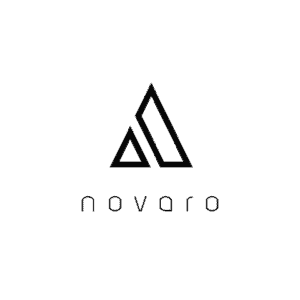As handy as a laptop may be, one of the problems that people can have in relation to this computer is the fact that it has a smaller display size compared to desktop PCs that use a monitor. This is where knowing how to zoom in or out on a laptop can be useful as you can basically enlarge or shrink the elements on the screen depending on your preference. So, how do you zoom out or in on a laptop?
For Windows users, you can zoom in or out by using the magnifier app and by using the + and – buttons to zoom in or out. Windows applications, such as browsers, support zooming in and out by pressing ctrl and “+” to zoom in and ctrl and “-” to zoom out. For Mac users, you can easily zoom by pressing command and + or – while you are on a page.
Knowing how to zoom out or in when you are using your laptop can be crucial when it comes to looking at finer and smaller details on certain pages while you are working or reading. And because laptops do have smaller screens, this is an important aspect of knowing how to use a laptop.
How to zoom out on a Windows laptop
If you are using a Windows laptop, here are some of the different ways you can use to zoom your screen out or in:
When browsing the internet
When you are browsing the internet, there are times when you want the elements on your screen to be smaller or bigger, whichever of the two you prefer. As such, here is how you can zoom out or in on your laptop screen regardless of whether you are using Google Chrome, Firefox, or Edge. Keep in mind this method can work on other Windows applications other than browsers but not all Windows applications support this.
- Open your choice of browser. This can be Google Chrome, Firefox, or Edge. It really depends on your personal preferences but the method of zooming in or out is more or less the same.
- If you want to use your keyboard to simplify things, you can just easily hold the CTRL key and then press + or – to zoom in or out respectively depending on what you want. Zooming in means that you want to see the details in larger texts. Meanwhile, zooming out means that you want to see more texts or details on your screen.
- There is also a choice wherein you can zoom in and out on multiple levels so that you will have more control over how large or small the texts can be.
- If you are running Chrome or Edge, look for the three dots at the top right corner of your screen and then click the + and – buttons beside the Zoom option.
- For those using Firefox, you can click the three horizontal lines at the top right corner and then look for the + and – besides the Zoom option.
Using the Magnifier tool
The Magnifier tool is a handy tool to use if you want to easily zoom in or out on certain elements on the screen without having to zoom in or out the entire screen itself. You are basically using a magnifying glass when using this tool.
- To use the magnifier tool, go to your Start menu and then type in “magnifier” to open the Magnifier tool.
- The Magnifier will start zoomed to 200% but you can control its magnifying intensity by going to the Magnifier controls at the top left of the desktop. Once you find the controls, you can use the + and – to zoom in and out depending on how intense you want the Magnifier to be.
- Alternatively, you can also go to the View menu and then choose any of these options:
- Fullscreen, which zooms the entire screen to your selected value in percentages.
- Lens, which uses a rectangular lens around your mouse cursor to zoom anything that is contained inside the lens.
- Docked, which is when the zoomed area is docked at the top of your display.
- To stop magnifying the screen, you can just close the Magnifier tool.
How to zoom out on a MacBook
For those using a MacBook, here are the different ways you can use to zoom out and in your laptop screen:
Using the keyboard
The simplest way to zoom out or in when you are using a MacBook is by using your keyboard. All you need to do is to use the following shortcuts:
- Command and – for zooming out
- Command and + for zooming in
Keep pressing the “+” or “-” key, while holding the command key, to adjust the intensity of zoom you want on your screen.
Trackpad
Alternatively, you can use the trackpad to zoom out or in on your laptop screen the same way that you do when you are using your smartphone or tablet.
To do so, all you need to do is to have two fingers on the MacBook trackpad. From there, make a pinching gesture to zoom out as you are basically making the details on the screen smaller. To zoom in, use your two fingers once again but steadily separate them from one another.
Display
Using the Display option on your MacBook is the best way to enlarge or shrink the entire screen on your laptop depending on what you prefer. Here’s how you use it:
- Go to System Preferences.
- Look for Displays and then select it.
- You will be taken to your Display option. Look for Resolution. The default resolution will be “Default for display”.
- Simply choose Scaled instead of Default for display.
- Once you have chosen Scaled, you will be given a choice to change the scaling of your screen.
- Using “more space” means that you will be zooming the screen out to make the elements smaller while allowing more details to be seen on the screen.
- Meanwhile, choosing larger text will basically zoom the screen in to show text in larger formats but will show fewer details on your screen.
Can You Zoom Out On A Laptop?
Can you actually zoom in or out on a laptop? The good news is that you can zoom in or out on a laptop. However, take note that there are some systems that may only allow you to zoom in or out on your laptop on certain apps and not on the entire system. Still, knowing how to zoom in or out while you are browsing the internet on your chosen browser can be very helpful.
In the day and age we live in, we often prefer to use smaller and more compact devices that we can basically carry around anywhere especially when we are on the go. This has made the laptop the top choice among different computer users out there because laptops are easy to use and are very convenient in terms of their size and weight.
But one of the things you might have noticed when it comes to laptops is that they don’t necessarily have the best screen sizes. Laptop screens are a lot smaller than monitor screens used with conventional desktop computers, and that has made it more difficult for certain people to see certain details on the screen.
This is in large part to how laptop screens tend to be somewhere between 13 and 15 inches compared to desktop screens that tend to be larger than 20 inches. Even 17-inch laptop screens might look a bit too small for those who have gotten used to working on larger 24-inch monitors.
And even if there are laptop screens that are larger than some, there are still some people who might prefer to look at their screen by zooming out because they are used to reading smaller details on smaller screens. This is true especially when you want to have more details on your screen so that you don’t always have to scroll down just to read the next line. After all, the more zoomed out the screen is the more details that can be seen on the display.