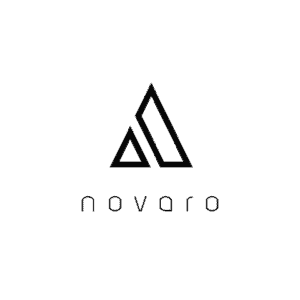Before purchasing a new laptop I started to notice that not all of them had bluetooth capability. Many accessories for computers these days are bluetooth such as keyboards which is why it is an important feature. I did my own research and looked at a number of different models to find out how to determine whether a computer has bluetooth or not.
How do I know if my computer has Bluetooth capability? On Windows navigate to the Device Manager application then check whether you have a heading called Bluetooth within it. For Mac, navigate to “About this Mac” then click “System Report.” Under “Hardware”, check whether you have a Bluetooth heading.
Do not give up on your computer if you do not have it built in internally. There may be alternatives for you to explore. It has its pros such as eliminating wires which can make your computing experience more enjoyable. There are many important aspects of Bluetooth technology to keep in mind for both computer and laptop users.
Step By Step Guide To Check Whether Your Computer Has Built-In Bluetooth
The following is a more thorough guide to follow to help you find out whether your computer can play bluetooth. We will start out by looking at Windows computers followed by Mac computers.
The following is a guide to find out whether your Windows computer / laptop has Bluetooth built-in.
- Search for “Device Manager” by clicking on the search icon on the bottom left of your screen or by pressing “windows key + s.”
- Observe the Device Manager window and check whether there is a heading for “Bluetooth” or something similar
- If this heading is present then your computer has built-in Bluetooth.
The following is a guide to find out whether your Mac
- Navigate to the top left of your screen and click on the Apple icon
- Next click on “About this Mac”
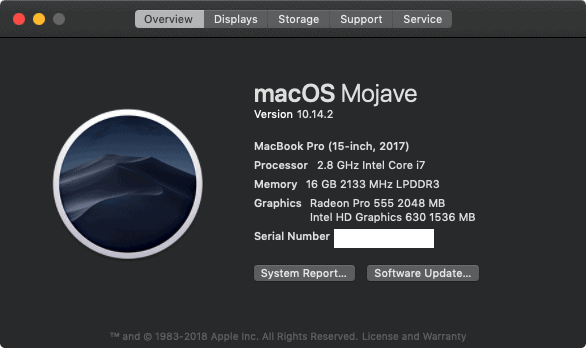
- On the bottom of the screen click on “System Report”
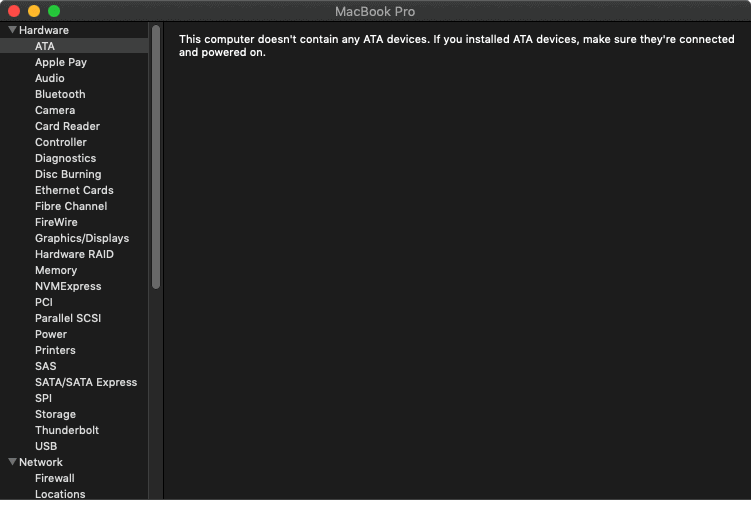
- Navigate to the top left of your screen and click on the Apple icon
- Next click on “About this Mac”
- On the bottom of the screen click on “System Report”
- Under Hardware, check whether you have a heading called “Bluetooth”
- The presence of this heading determines whether you have Bluetooth built-in to your computer.
In this example, the Bluetooth heading is present therefore this computer is capable of making Bluetooth connections.
Alternative Way to Gain Bluetooth Capabilities On Your Computer
After determining that your computer does not have Bluetooth technology built-in, there are two routes you can take. The first is purchasing an external Bluetooth adapter and the next is installing Bluetooth hardware internally. Whichever route you decide to go, make sure you purchase Bluetooth technology that is compatible with your computer’s hardware and operating system.
This can be done by navigating to the website of the seller of the product, contacting them directly, or telling the specs or model of your computer / laptop to an IT professional in a store so they can analyze it and provide you the best options.
External Bluetooth adapters can be purchased online or at your local technology store. These typically plug-in to a USB port on your computer so make sure you have a free slot on your machine. If not then you can buy an external USB hub for your computer.
The next step will be to download the necessary software for your external Bluetooth adapter. This will come with the adapter in the form of a disc or there will be directions to a site where you can download the necessary software. The software is typically known as Bluetooth drivers.
The second option is to install a Bluetooth Peripheral Component Interconnect Express (PCIe) to your motherboard. A PCI is a piece of hardware that attaches to your motherboard as an interface for other computer peripherals. An express PCI (PCIe) is made
This is why it is important to understand the parts of your computer and understand compatibility. If your motherboard does not have a built-in PCI bus, then you need to first purchase a PCI bus that you can attach to your motherboard. Then you need to purchase a Bluetooth PCI that fits inside that PCI.
A PCIe generally do not fit inside a PCI bus slot. Therefore always check for compatibility.
The second option may be a hassle, but it eliminates the need to have to keep track of external hardware. This can be beneficial if you travel a lot with a laptop that you would like to have Bluetooth capabilities.
The Pros and Cons of Bluetooth
Bluetooth provides a way to be relieved from tangled wires and it lets users conveniently use their computer from a further distance. For instance, you can use Bluetooth headphones to listen to music while being a certain distance away from your computer.
Bluetooth is always being improved and the latest version is Bluetooth 5.0. Currently, it aims to use less battery power, increase the distance between the device and the accessory, and improve the speeds of data transfer between devices.
To notice these improvements though it requires that both devices using Bluetooth have the latest version of it. Bluetooth compatibility issues may still prevent devices from using the full capabilities of the latest Bluetooth technology.
There are downsides to Bluetooth such as slower data transmission rates compared to using Wi-Fi or wires such as USB. Bluetooth 5.0 is the newest version of Bluetooth and has transfer speeds up to 2 MB/s which is double the speed of the previous version. On the other side of the spectrum are USB Type-c cables which can do about 10,000 MB/s (10 GB/s). USB type-C is double what USB 3.0 cables offer 5 GB/s.
Next is battery life. This applies to laptops and handheld devices. Bluetooth will have an effect on the battery life of your device but I would not worry too much about this compared to other optimizations you can make for your battery life.
I say this because better optimizations can be made for saving battery life. A few examples include not having too many applications open at once or controlling the brightness on your computer. It is more convenient to use Bluetooth technology without having to manually turn it on or off between every session.
I would recommend looking at those previous optimizations I mentioned and checking out this article on why your computer is heating up before resulting to constantly turning your Bluetooth settings on or off between every session.
There are security concerns with Bluetooth technology. It is important to be responsible with your device and not allow random pairings or turning off your authorization keys. The technology comes with built-in security protocols but even with this, there have been Bluetooth related security flaws such as the Blueborne incident that occurred.
Related Questions
What is Bluetooth tethering? Bluetooth tethering is sharing the internet connection of a mobile device with one or more computers through a Bluetooth connection.
Is Bluetooth tethering better than WiFi? Bluetooth tethering is better than WiFi if you are concerned with your phone’s battery life because it consumes less battery than WiFi. If you are concerned with speed and are using 4G or better than WiFi is a better choice.
Can I use Bluetooth without WiFi? Bluetooth can be accessed without WiFi. Bluetooth is used to pair two devices wirelessly and does not require an internet connection. WiFi is used to connect one or more devices to the internet.