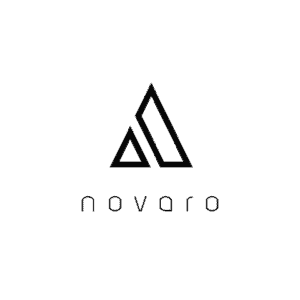A Wi-Fi compatible computer unlocks many features from your computer such as being able to browse the internet, to utilize the features within certain applications, or to communicate with others from your computer. This is one of the first features I look for in a computer, and the below steps should increase your confidence in identifying Wi-Fi compatible computers.
To find out if your computer is WiFi compatible For Windows, open the “Control Panel” and click “Network and Internet”. Then click “Change adapter settings. “Wireless Network” should be an option. For Mac, go to “System Preferences” and click “Network”. You will see an option to turn WiFi on or off.
If you continue reading you will find a thorough guide, with pictures, that will help you determine whether your computer is WiFi compatible.
Steps to Find out If a Windows Computer Is WiFi Compatible
To check if your windows computer is wifi compatible, I recommend giving the following method a try.
- Press start and search for “Control Panel”

- Click on “Network and Internet”
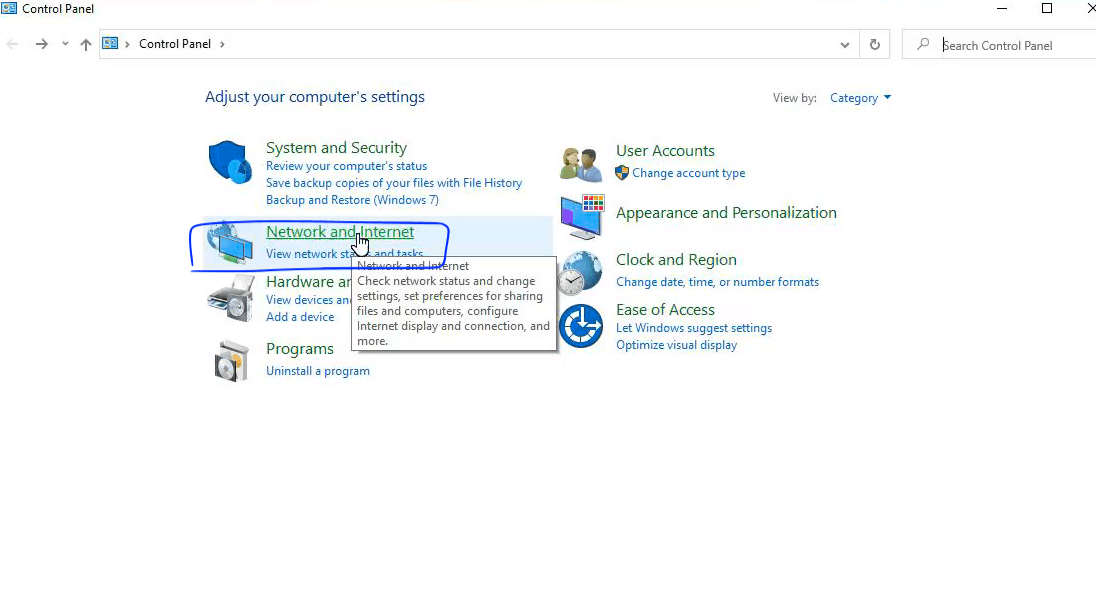
- Click on “Network and Sharing Center”
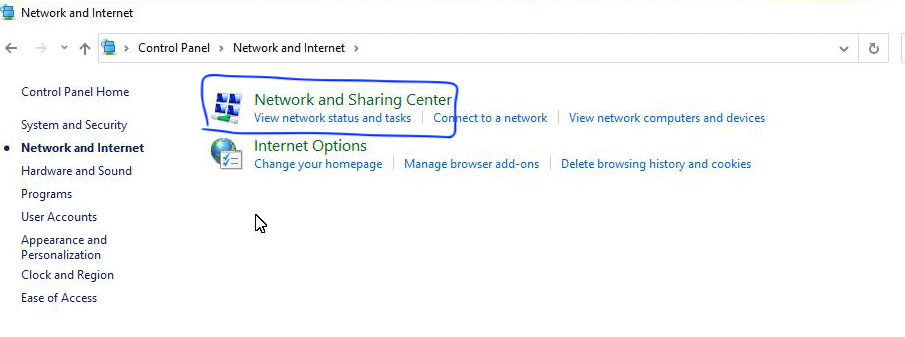
- Click “Change adapter settings”
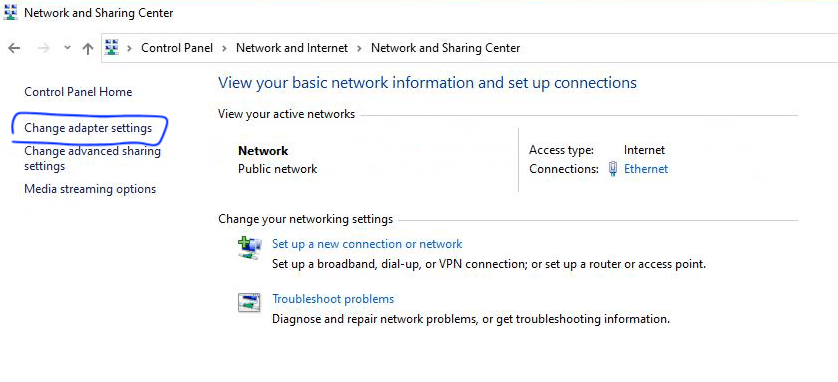
- “Wireless Network” should be an option (Note: If it is disabled, right click it to enable it)
- On the bottom right of your desktop screen the Wi-Fi icon should be visible, which means your computer is WiFi compatible
Steps to Find out If a Mac Computer Is WiFi Compatible
Mac computers are generally Wi-Fi compatible. If you are experiencing problems with it then it could be a hardware problem with the airport wireless WiFi card.
Below is a step by step guide to make sure your Mac is Wi-Fi compatible.
- Go to the top right of your screen and click the apple icon
- Click “System Preferences…”
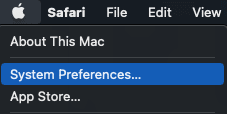
- Click the “Network” icon
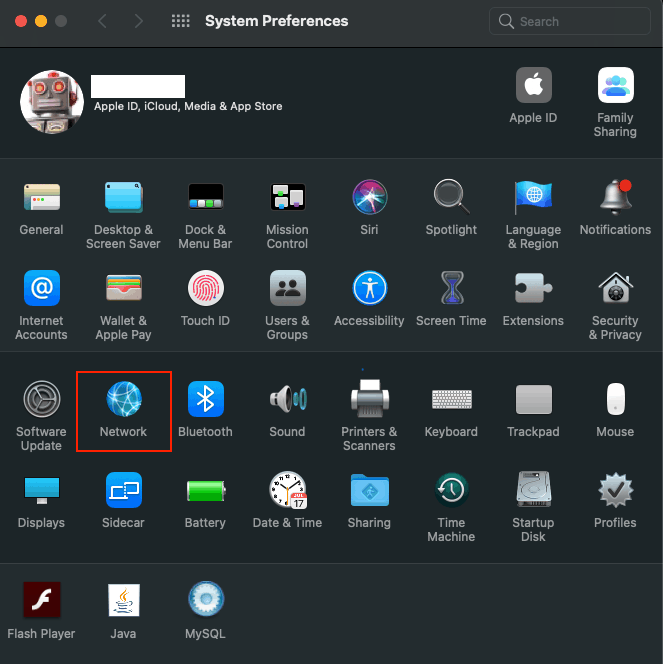
- Wi-Fi should be listed in the left panel. The Wi-Fi you are connected to will also be displayed. This means your Mac is WiFi compatible.
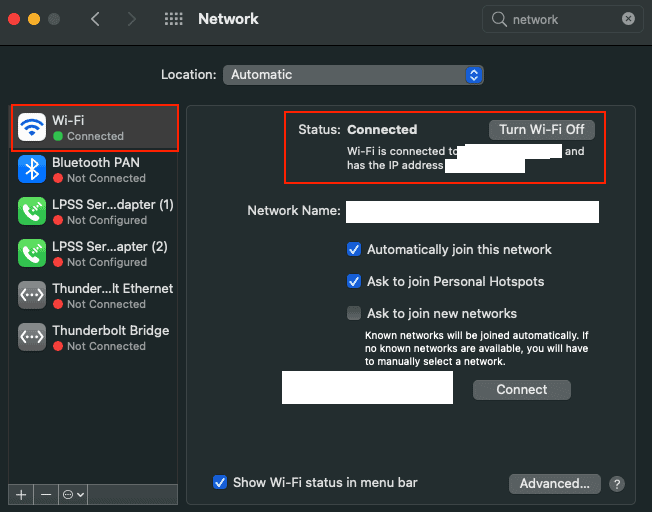
Accessories that make computers WiFi Compatible
If you went through the steps above and figure out you own a desktop or laptop that is not WiFi compatible there are still alternatives you can take. Alternatives for not having a WiFi compatible computer include using an ethernet cable, usb Wi-Fi adapter, pCi WiFi card, or a motherboard with a WiFi adapter built in.
An ethernet cable will give you a strong connection to your Wi-Fi network, because you are directly connected to your network. The downside is you need to use a cord directly connected from your PC to your router.
An usb Wi-Fi adapter is a good option as well but can have a weak connection. An antenna can help increase the connection to your network.
A pCi WiFi card is another option but needs to be installed directly to your motherboard. It can require some knowledge in taking apart a PC and therefore may not be a good option for everyone. Typically they come with antenna which. helps with getting a stronger WiFi connection.
A motherboard with a built-in WiFi adapter is an expensive option, but can make your computer Wi-Fi compatible. The options are to buy a PC that already has a motherboard with a built-in WiFi adapter or to install this motherboard yourself. Before buying one though, you need to make sure it is compatible with the parts of your current PC.
WiFi Compatible Computers
Below is a list of WiFi compatible computers to consider. For desktops I would recommend building your own from scratch if you have the time. It will be cheaper and you can get better parts compared to a pre-built PC. I still included a list of some pre-built desktops you can choose from if you don’t feel comfortable building your own.
Laptops
Desktops