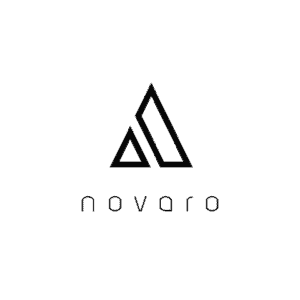These days computers have the capability to automatically connect to a WiFi network you previously saved. If misconfigured though you may find yourself constantly having to manually connect to the same network, which is a waste of time. Below I have included a detailed guide to check whether your computer automatically connects to WiFi.
How do I know if my computer automatically connects to WiFi? Click here for Windows. Click here for Mac.
How to Check if your Windows Automatically Connects to WiFi
- Go to the bottom right of your screen and click on the network icon

- Check that the network you automatically want to connect to is selected. If not then connect to the desired network.
- If you see the “Connect automatically” button clicked within the WiFi screen then your computer connects automatically connects to WiFi.
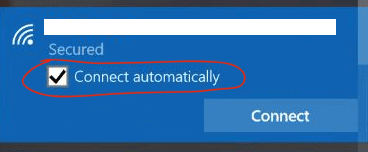
How to Check if your Mac Automatically Connects to WiFi
-
Go to the WiFi icon on the top right and click open network preferences.
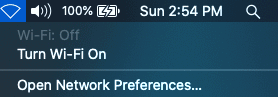
- In the “Network Name” dropdown, check that the network you automatically want to connect to is selected. (Note: WiFi networks tend to be password protected so you may be prompted for a password during this step)
- If you see “Automatically join this network” checked then your computer automatically connects to WiFi.
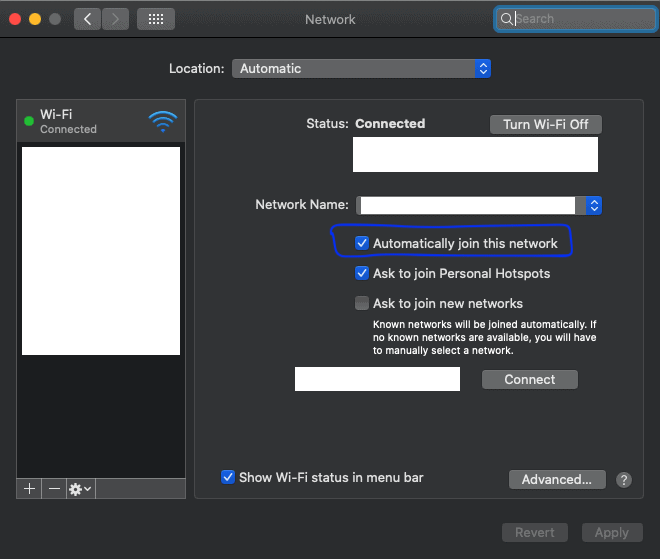
What to do If your Computer Does Not Automatically Connect to WiFi
If you followed the steps above and you find yourself still having issues connecting to WiFi then there could be something wrong with your computer. At this point, it is best to bring it into the manufacturers to have them do a diagnosis on the computer. Their contact information typically comes with the computer or can be researched online.