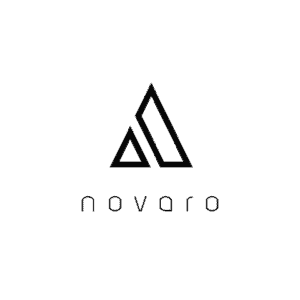It isn’t uncommon for people to not know the specs of their desktops or laptops especially if they bought these PCs without ever checking the specs. This is quite common when you buy PCs that were already pre-assembled as you most likely bought them based on the brand instead of the specs. So, if that is the case, how do you check all of your PC specs?
Go to the Start button on the screen and type “Control” or simply go to your Control Panel. In the Control Panel, look for System, which will show you your PC’s specs. If you want a more detailed look at your specs, go to Start and then type System Information and click it. This program has all of your PC’s specs.
Luckily, the process to check your PC’s specs is straightforward. However, what is difficult here is understanding what those specs mean. And this is important because your computer’s specs are what dictates the limits of what the PC can do in relation to its speed and other similar capabilities.
Why is it important to know your PC specs?
When it comes to computers, it really isn’t rare for people to not understand the specs of their PCs. This is especially true if they got talked into buying a computer by a sales employee at a store or when they just simply purchased a pre-assembled desktop or laptop that comes with a brand. In such cases, the person who bought the computer most likely doesn’t know much about computer specs or the specs of his PC.
So, while it might not hurt to not know anything about the specs of your computer as long as the computer is capable of running what you want it to run, why is it even important for you to know your PC’s specs?
It is important for you to know your PC’s specs because you might have to buy software or programs that you think your computer can run but are actually not compatible with the hardware that your PC comes with. For example, gamers typically need to know the specs of their computer before they attempt to buy a game because some computers with lower specs can’t handle the higher requirements of certain games.
Of course, knowing your computer’s specs is important when it comes to getting a good idea of how fast your computer is. Remember that the computer’s specs are what define its performance, which is usually measured by its speed. So, if you know your computer’s specs, you will have an idea of how fast it is.
How do I check my PC specs?
Now that you know the importance of knowing what your computer’s specs are, let’s look at some of the ways you can use to check its specs.
Control Panel
The computer’s Control Panel basically has everything you need to know about the PC and its specs and settings. So, if you want to know a PC’s specs, going to the Control Panel is the best and easiest way.
- To go to your Control Panel, click on the Start button on the PC. Alternatively, you can press on your computer’s Windows key on the keyboard to bring out the Start menu
- Depending on your computer, the Control Panel may already be there for you in the Start menu. If not, then you can type ‘control panel’ on the search box found in the Start menu.
- After typing ‘control panel’, the Control Panel should pop out as one of the options in the search results. Simply press the Control Panel and you will be taken to your computer’s Control Panel.
- When you are already in the Control Panel, the next thing to do is to look for System and then click it.
- Clicking on System will allow you to see the computer’s entire specs on one page. This includes the processor, RAM, and operating system type.
Detailed information
If you want to know more about your computer’s specs especially if you understand what the specs mean, you can find more detailed information about the specs in System Information.
- Go to your Start menu by clicking on it or by pressing the Windows key on the keyboard.
- Then, in the Start menu, go to the search box and then type ‘system information”.
- Click on the System Information result that pops up when you type it.
- You will be taken to your computer’s System Information page, which has most of the details regarding your entire system even on the first page alone.
- But if you want to know more about certain details, you can click on the individual components found in the Components tab. For example, if you want to know more about your computer’s video card (if you have a dedicated video card), go to the Components tab and then click Display.
What do my PC specs mean?
When you look at your System Information, you might not understand what the basic specs mean such as the CPU, RAM, or hard drive. So, let’s look at what these are in the most basic sense so that you will understand why these specs are important.
CPU
The central processing unit or CPU or simply the processor is the brain of the computer, as you might have guessed from the term “processing unit”. What it does is that it is responsible for processing all of the information and data that the computer needs to function regularly. Even something as simple as typing on your word processing program requires the CPU to work because it has to translate every keystroke into data.
Basically, the better the specs of your CPU, the faster your computer will be. What you need to look at in relation to the CPU’s specs are the clock speed and the number of cores because these are the easiest to understand.
The clock speed, which is the number with a GHz label on the System page, is what generally defines the speed of the computer. Meanwhile, the more cores a computer’s CPU has, the more data it can process, and that’s why the best CPU’s have multiple core counts.
RAM
The RAM is essentially the temporary storage that the computer needs whenever you are opening different files and programs as the PC needs a “workbench” for all of the temporary files that it needs to open when you are using certain programs. So, what happens is that, when you open a program, the CPU will need to transfer certain data to the RAM for you to be able to use the programs, which are stored in the hard drive. Your computer does this because it is faster to work with programs from RAM rather than directly from storage memory.
The higher your RAM is, the more programs you will be able to use at the same time. Meanwhile, gamers can run certain games with higher RAM requirements if they have a higher RAM on your computer.
Storage drive
The computer needs to store all of the necessary files and data that it has in a storage drive, which can come in the form of a hard disc drive (HDD) or the solid-state drive (SSD). HDDs are the older of the two types of drives and are slower but a lot more affordable than the SSDs, which are a lot faster but also a lot more expensive.
So, the higher the storage drive space is, the more files you can store in the storage drive. However, the type of storage drive also plays a role in how fast your computer can read and transfer data from the drive. HDDs usually max out at 128 Mbps while SSDs can go over 5 Gbps. This means that SSDs are a lot faster and will allow you to open and transfer data from your storage drive faster.