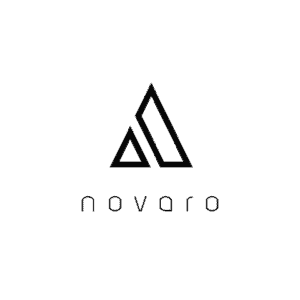Laptops are convenient machines because of their portability. It was common for me to have a glass of water near my laptop and unfortunately I spilled some water over the keyboard. After this event, I learned more about whether laptops are waterproof.
Are laptops waterproof? Laptops are not waterproof. However, they are water-resistant and can survive small showers of water and dust.
Although your laptop is not waterproof there is still more to learn about laptops that are more prominent in being water-resistant. You can also learn more about what to do next if you spill water on your laptop. The next thing you can do are steps to avoid water from damaging your laptop. I would recommend reading on if you are interested in any of the above or about steps you can take to avoid your laptop from being damaged by water.
Are Laptops Waterproof?
Sadly, laptops are not waterproof. The closest they come to being waterproof is being water-resistant, and that feature is most prominent in a Panasonic Toughbook.
There are also other rugged laptops resistant to water. What all these water-resistance laptops have in common is the fact that they can all withstand any sandstorms (sand and dust), water spills, light rain showers, and even humidity.
However, these water-resistant laptops cannot withstand you submerging them in water. On the bright side, what are the chances of your laptop falling into a pool of water? Unless you plan on going swimming with it, the odds are slim.
What to Do When Liquid Spills on Your Laptop
- You should know about when liquid spills on your laptop is that rice will not help. So, go and put that sachet filled with rice down.
- Then, unplug your laptop and turn it off. If your battery is removable, take it out.
- Next, unplug all external components. Some of these components include a mouse, flash drives, or Ethernet cables. If you have an inbuilt DVD player, eject the disc tray as well.
- Afterwards, take a cloth and dry your device as much as possible. Open your laptop as wide as possible and turn it upside down to see if any liquid seeps out. If it does, use your cloth to clean it up. Do not attempt to dry your laptop with any form of heat whatsoever; you could make the problem worse.
After following the steps above, there are some things to keep in mind. You have to consider the type of liquid you spilled. Water is less deadly than other liquids like alcohol and soda. The harsher substances can easily corrode the inner components of your laptop and cause permanent damage.
Now that you have done all you possibly can from the outside, it’s time to open up the laptop and dry it out. You can have a professional open up your laptop and do the drying process for you.
If you would rather do it yourself, you’ll find some steps on how to do it below. However, note that you are liable for any damage that may occur.
Opening up Your Laptop
In the past, taking apart the components of a laptop was as straightforward as possible. However, fast forward to the future, and the invention of modern-day laptops has made the process a lot more complicated.
Most modern-day laptops are mainly glued together and are not easy to put back together when taken apart. If you do not have an older laptop model, be sure you know what you’re doing before attempting to take it apart.
When you are sure you want to take on this task, here are some steps you can take to dry out your laptop:
- By now, your removable battery should be out of your laptop. If you haven’t done that, do it first before continuing.
- The next step is to remove components like your storage drive and memory. Some laptops have panels that allow you to remove these components from the base of the laptop. Other laptops require you to take a Torx or Philips screwdriver and open up their panel.
To remove your hard drive or solid-state drive, you have to undo a few more screws holding the drive within a frame. Make sure to take care when detaching the drive from the power and data connection cables. To remove the memory, simply press on the side clips to eject each stick.
Keep in mind that performing this act means you have potentially voided the warranty.
- Now that you have opened up the panel and removed all the internal components you can, your time to examine the laptop. Take a look at each component and look out for any signs of liquid damage or corrosion. If you notice any wet parts, take a dry cloth and gently clean the liquid.
If you spilled a liquid other than water, you might need to wipe it off with a clean toothbrush you’ve dipped in 99% isopropyl alcohol. The job of this alcohol is to dissolve any solid matter that might have formed from the spilled liquid. The alcohol will cause no damage and completely evaporates in no time.
- By now, you should have examined and cleaned all parts of your laptop. Next is to leave all components as is for 24 to 48 hours. If you can, place these parts in a warm and dry area. Using a fan will speed up the drying process, but remember, do not use forced hot air from appliances like a hairdryer.
- After the waiting period, you can put your laptop back together using these steps in reverse.
- Once you have been able to reassemble your laptop, turn it on and see if the drying process worked. If it didn’t, unfortunately, it’s time to visit a repair store.
For Laptops That Cannot Be Taken Apart
Like I mentioned earlier, newer models of laptops are harder to take apart. In some cases, the task is impossible. If you fall into this category, there’s little you can do to fix the problem on your own. You will have to take it in for repair.
While you hurry down to the repair store, you can hold your laptop upside down in a convex position and clean off any liquid that pours out. Also, try to provide your laptop with adequate ventilation. These steps may not do much, but they might be what saves your laptop from completely failing.
How to Make Your Laptop Waterproof
There’s not much you can do to make your laptop waterproof outside of buying protective gear.
Buying a Keyboard Cover
You can buy a silicone or plastic keyboard cover. The tiny holes on a keyboard allow for easy access of liquids into your laptop.
With this waterproof cover, the chances of a spill affecting your laptop through the keyboards are reduced.
Another upside to keyboard covers is their variety in colors, meaning you can personalize your keyboard. Just make sure to purchase a cover that is suited to your laptop’s model.
Choosing a Waterproof Sleeve
When on the hunt for a new laptop sleeve, look for one that is labeled “water-resistant” or “waterproof.” Some sleeves come with an outer and an inner bag for added protection.
The great thing about a sleeve is that you don’t need one compatible with your laptop’s model. All you need to do is find one with the correct size.
Purchasing a Waterproof Shell
A hard shell for laptops comes with a casing for the top and bottom halves of a laptop. These shells are usually made of plastic which is waterproof.
Unfortunately, a hard shell doesn’t cover the ports of a laptop, meaning your laptop is still susceptible to liquid damage. However, the shell limits the chances of that happening.