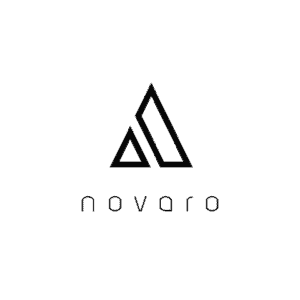Browsing the internet is part of a lot of our daily lives. Many common tasks are moving online such as checking your mail, online banking, socializing with friends, keeping up with current events and much more, which is why it is important to know how to stay safe over the internet.
I provided a comprehensive list of tips you can follow to help you stay safe on the internet. I recommend to continually try to learn ways to stay safe while browsing the internet to increase your chances of not being vulnerable to malware or hacks online.
1. Use Your Privacy Settings
Always use your privacy settings to control the amount of the data that you share. The popular browsers out there like Chrome, Firefox, Safari, Edge, etc. all have security settings for you to control. Within the settings, you can control whether you would like to share your current location, have your usage statistics sent to them, crash reports and much more personal data.
Even if you choose to leave some of these settings on it is important to understand what is happening with your personal data. Luckily these companies do let you know what they do with your data which you can find by clicking on the browser that pertains to you in the following list: Google Chrome, Firefox, Safari and Microsoft Edge.
If you would like to navigate to the security settings within your browser, click the browser that pertains to you within this list: Google Chrome, Mozilla Firefox, Safari and Microsoft Edge.
Whenever you are on a social media platform like Twitter, Facebook or Instagram they typically offer you the ability to control who can come and view your profile. Twitter and Instagram are a bit more straightforward for hiding your data because setting your account to private hides post and pictures to everyone else, but on Facebook, they have multiple levels of what data you can share.
Within Facebook, you can control who can see your pictures, your feed, the friends you have and more. You need to make sure to change these privacy settings within the settings section to put the level of security you are comfortable with sharing.
2. Be Aware of What You Download
You will run into times where you need to download certain apps, documents, or other forms of data online. You may run into less well-known sites, therefore, it can be a risk to download anything from them. A great way I get around this is by using a website owned by Google called VirusTotal. VirusTotal scans download links, files, URLs, etc for viruses.
Before clicking on a download link that you are not familiar with, instead right click it and then navigate to “Copy link address.” Open the VirusTotal site on a new tab, navigate to URL and paste the previously copied link there. Press the search button on the bottom and allow VirusTotal to do a scan of whether the link is free of any viruses.
VirusTotal is a great tool to use but beware that there is never a guarantee that downloads are free of all viruses because there are hidden viruses out there that are unknown to detection software. So proceed to download with caution.
If you are not careful with what you download on the internet then you open up your computer to being vulnerable to being hacked by others or participate in DDoS attacks. If you download suspicious content online like torrents or data posing to be innocent the download can contain bots that use your computer to participate in DDoS attacks.
Unfortunately detecting these bots through anti-malware software is difficult. If your computer is potentially participating in DDoS attacks without your knowledge, it will slow down significantly and it can be misdiagnosed as you need to buy a new computer part like a CPU or even spend more money on a new computer.
3. Use A Password Manager
It is convenient to use the same password across all your different accounts but this is a very dangerous practice. If someone is able to access one of your accounts then they could have access to a lot of your life because of how much of your data is online like emails, banking and shopping accounts.
To help prevent this from happening look into downloading a Password manager. Password managers create hard to guess unique passwords for each of your accounts. Many of the password manager apps have downloads available for multiple devices, therefore, you will not be limited to log onto your accounts from only your desktop computer.
Although you have a password manager that does not mean to just create your password once with it and never update it again. Change it at least once every three months and if you can do it more frequently to help keep your account secure. It is a pretty easy process within a password manager to complete.
Some of the most common password managers on the market are LastPass, Dashlane, Enpass, and Blur. You only need one password manager and all of these can be downloaded for free. They do offer a paid version that has a few more features but the free version does offer enough features to keep you safe online.
4. Use the Highest Form Of Account Security (2-FA, Security Questions, etc.)
After creating a secure password with your password manager, your next step should be to set up other forms of password protection. Not all websites will have multiple ways to protect your account but when they do you should always take advantage of them.
There is two-factor authentication which will send a special code to your email or phone number that you have to type into the website to verify it was you who logged in. Security questions can help you recover your account if your password were to be stolen and it is sometimes used as a form of 2-FA.
If you see an option to turn on login notifications make sure to turn it on. Whenever a login occurs on your site you will be emailed with useful information about each login that occurs with your account info such as the time of the login and the location. This helps diagnose whether someone else has logged onto your account without you knowing.
5. Look For SSL Security (https) on Websites
When you navigate to a website that prompts you for data related to signing up for a login system or for sharing your credit card info then one thing you want to make sure it has is SSL security. You will know that it has SSL security if the URL is prefixed with “https”. SSL security makes sure that the data you share is secured between your browser and the server it is communicating to.
SSL security is not a guarantee that the site is trustworthy but it is a factor to consider when trying to determine whether you are on a trustworthy website. Always browse with caution and do your research on a website before sharing any crucial personal information.
6. Be Careful With People You Meet Online
There are many platforms to meet people online today such as social media, dating apps, video games and much more. Be cautious with the information you share with them because people are sometimes not who you think they are. There are many cases of people online pretending to be someone who they are not.
It is important to understand that any sort of data you put online has the potential to be found by others, therefore, be careful with what you decide to share online.
7. Use Anti-Malware Apps
Download an anti-malware app on your computer to help protect it from malicious software and unwanted programs downloaded on your computer. There are many options out there to download like Norton, Mcafee, and BitDefender. Quality anti-malware applications will cost money but it is worth the purchase to help prevent anything from happening to your computer.
8. Careful With Emails
There are spam emails that sometimes do not get flagged as spam and make it into your regular mailbox. These spam emails are beginning to look more like they come from well-known companies because they use the same design as well known companies. Within the email, they will offer you some sort of coupon or money reward that may look legitimate at first.
A way to determine that it is fake though is by first googling the email it was sent from and seeing if the email address is associated with the well-known company. Another way is by hovering over the links within the email and checking whether they navigate you to the site they say they do.
9. Be Careful of Public Wi-Fi
Beware of using Public Wi-Fi because there is a chance it may not be secure therefore leaving you vulnerable to open attacks. The most common attacks on public Wi-Fi are called Man In the Middle Attacks (MItM). A MItM attack works by a person reading the data being transferred over an unsecured network like Public Wi-Fi.
While you are in public you may run into malicious hotspots. There are people that know how to set up Wi-Fi hotspots meant for getting others to access their personal information over them so that they can access it themselves. They will do this by setting up the name of the Wi-Fi hotspot to a similar name as the well-known place you are going to. A way around this is to always ask the owner of the establishment what the name of their public Wi-Fi is before you pick on your own.
If you cannot avoid using Public Wi-Fi then a solution is to use a Virtual Private Network aka a VPN. Virtual private networks work as a private network tunnel within a public network. This will allow you to browse the internet safely
10. Keep Your Software Up To Date
From your web browser to your operating system, make sure to keep up with the updates that the developers roll out. Even small updates within apps and operating systems come with some sort of security update. If you navigate to the settings within your operating system you can turn on automatic updates so you never miss an update.
11. Use A Firewall
When you are connected over a network like the internet a firewall will monitor the incoming and outgoing network traffic based on predetermined security rules. Based on the predetermined rules the firewall will create a barrier against an untrusted external network and a trusted internal network.
Below I have provided directions to how to turn your firewall on for Mac and Windows. For Mac, go to System Preferences > Security & Privacy > Firewall. Then press “Turn On Firewall.” If it is greyed out then that means you need to press the lock on the bottom left and enter your password to make changes to your system.
For Windows type “Firewall” within the search menu on the bottom of your device. Navigate to “Windows Defender Firewall” > “Turn Windows Defender on or off” > then click “Turn on Windows Defender Firewall’ for your private network settings and public network settings.
12. Be Careful With Public Computers
If you are in a situation where you have to use a public computer stay away from logging into any personal accounts or accessing personal information. There is a chance malware or a sort of key-logger may have been installed on it to track what you do. If you are not aware key-loggers can track the keys you typed and are a sort of malware that can be spread from downloaded content or clicking on suspicious content.